Dear Schools,
PenPencilEraser Team congratulates you for the successful completion of the academic year. We take this opportunity to congratulate and acknowledge your hard work and dedication all through the year. This applies to the Management, Teachers, Trainers, Educators, Parents and Students. You may now deserve a great holiday and would be soon looking forward to resume your performance for the new academic year.
“Salute to Schools” - The school as a family helps to nourish the students the future citizens.
Exclusively for schools operating with PenPencilEraser – The Ultimate School Management Software. It is time for the Roll Over of the data from the current academic year to the new academic year. We will take you through the Roll over Process. The steps and guidelines to complete the process are as follows.
Guidelines to Roll Over:
On the completion of the current academic year, it is time for the Roll Over which means the students of the current year will be promoted to the next level of class and their details will automatically shift to the new standard for the new academic year. In case of few detained students their details will be rolled over for the same standard in the new academic year.
The data of the completed academic year data will be archived and will be secured with utmost security.
The following is the procedure to complete the process of Roll Over. Please follow the sequence.
- Click on ‘Start Roll Over’ which gives you access to Roll Over
- Enter the Title of the academic year. E.g. 2014 – 2015.
- Enter the Attendance Start Date and Attendance End Date for the new academic year.
- Now choose the Start Day of the week (first working day of the week) E.g. Monday
- Enter the School Holiday Day of the week. E.g. Sunday
- You are now to enter the total number of class periods or class slots per day. Mention the number of periods/slots applicable in the forenoon session of the day.
By completing these you have successfully provided with the setting details of the new academic year and now ready to ‘Promote/Detain’ students.
- Select the Board, the Class and the Section to Roll Over.
- The students of that particular class gets listed.
- Choose the bunch of students in the category to be promoted/Detained and in case of all the students, select ‘ALL’ and choose from the drop down menu to promote.
Promote, Detain, Passed Out – What it means?
Promote – The students in this category will be taken to the next standard in the new academic year on Roll Over.
Detain – The students of this category will remain in the same standard for the next academic year.
Passed Out – This is applicable for the highest standard in the school, for the batch of students leaving the school. By doing so the data will be achieved and will not appear in the new academic year.
Well, PenPencilEraser gives you the privilege to choose the display sequence for the new academic year. You are now to choose the Student Roll Number order Eg. Girls-Boys, Boys-Girls, Alphabetical Order. You can give the Student Roll Number Starting Number which will the sequence followed for the new academic year.
Hurray! We have completed the Roll Over and all set for the New Academic Year.
Help Video Included:

Subashini Srikumar
Latest posts by Subashini Srikumar (see all)
- Robotic Technology - How it benefits young minds - November 3, 2022
- Big Data, Schools can get Intelligent - July 7, 2022
- Certification & Recognition – A Real Experience! - June 19, 2022
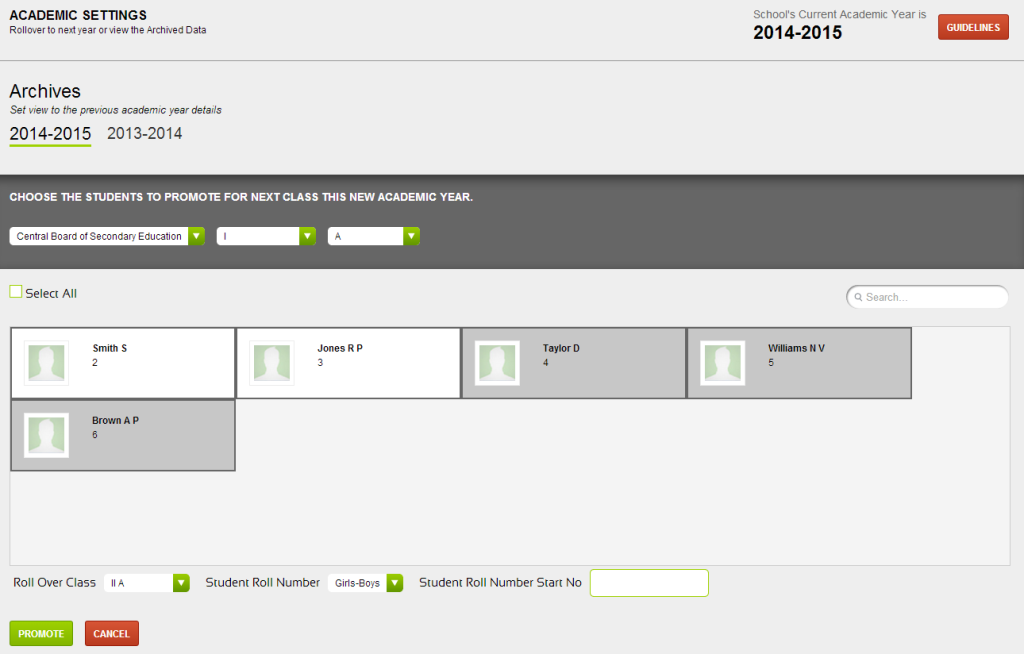
Good feature. It has came out nice and the update went without interruption.
This looks like a cool process, good security for the data. nice application….loved it.